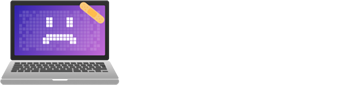Is Microsoft Edge Draining Your RAM? Here’s How to Slash Its Memory Use Fast! Yes, even a browser like Edge can hog RAM, especially with numerous tabs open. Though it typically uses less memory than Chrome, high-resolution displays and resource-heavy extensions can ramp up consumption. To combat this, employ built-in tools like Task Manager to manage tabs and consider disabling Hardware Acceleration. Staying updated and tweaking performance settings can keep Edge zipping along smoothly. Curious about more tips to optimize your browsing?

Is Microsoft Edge secretly siphoning off your computer’s precious RAM? The reality might surprise you: Microsoft Edge uses less RAM than Chrome, making it the leanest browser in a multi-tab showdown. So, when your machine is running slow, is it really Edge that’s to blame, or just your tab-hoarding habits?
In a world where virtual multitasking reigns supreme, having 10 tabs open shouldn’t feel like asking to toss a boulder on an already overworked RAM. At 870 MB for Edge compared to Chrome’s hefty 950 MB, efficiency is clearly in the air. But it only gets better; Edge stretches its efficiency muscles when it comes to 20 or even 60 tabs—pushing the RAM usage down to around 2.9 GB as Chrome lurks at 3.7 GB. It’s clear that Edge is designed for those who thrive on chaotic browsing, highlighting its importance in the increasingly navigated virtual environment. Interestingly, the capability for effective tab management plays a crucial role in minimizing memory use.
In the battle of browsers, Edge proves its prowess, using less RAM even when juggling 60 tabs effortlessly.
Some users might wonder how Edge maintains its memory efficiency during its implementation of the popular Chromium framework. Its features like Efficiency Mode and Sleeping Tabs act like seasoned bouncers at a club, putting inactive tabs to sleep and reducing background activity. Browsers that suspend inactive tabs tend to use less memory overall, further enhancing Edge’s efficiency.
Need a little less memory pressure? Engaging Efficiency Mode is like telling your computer, “Hey, take a breather.” But it’s not just about staying stylish; there’s a clear impact on performance too. Edge’s memory management allows for ample browsing without feeling like you’re pushing your device to the edge—pun intended.
Of course, not everything is rosy; Edge can still be a RAM hog under certain circumstances—especially when multiple high-resolution monitors come into play. Diversions into VRAM territory can lead to some eyebrow-raising spikes in RAM consumption as well. Throw in a fabulous collection of resource-hungry extensions, and you might find your system gasping for relief.
Monitoring and managing RAM usage in Edge is straightforward, thanks to its built-in Task Manager. A quick keystroke (Shift + Esc) brings up a nifty overview of each tab and extension, allowing for swift decision-making. Close those unnecessary tabs, and your RAM will perform with joy, shedding unnecessary load.
Regular updates are like oil changes for your browser; they keep everything running smoothly and patch potential memory leaks. For users aiming to slash memory use fast, adjusting performance settings could be key. Disabling the Hardware Acceleration option might present minor trade-offs in graphics performance but can help with overall RAM use.
Balancing performance and efficiency is a performance, but with Microsoft Edge leading the way, users can enjoy smooth browsing without pausing to mourn their computer’s memory.
Final Thoughts
Microsoft Edge can be a significant user of RAM, which may hinder your device’s performance. However, with a few adjustments, users can significantly reduce its memory usage, enhancing their browsing experience and ensuring smoother operation for their PCs. The Emotional Computer team is here to assist you with optimizing your Microsoft Edge settings and improving your device’s performance. Don’t hesitate to take control of your RAM usage! Click on our contact us page to get in touch and let us help you streamline your browsing experience.