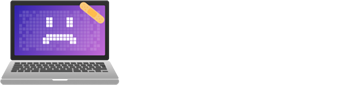Windows 11’s latest keyboard shortcuts transform desktop productivity into a smartphone-like experience. The new command system introduces intuitive shortcuts like Win + Z for Snap Layouts and Win + V for advanced clipboard management, making traditional mouse navigation feel antiquated. From virtual desktop switching to quick settings access, these shortcuts create a sophisticated ecosystem of efficiency. Microsoft’s keyboard evolution promises to innovate how users interact with their computers in ways they never imagined possible.

As Windows 11 continues to evolve, Microsoft has introduced a robust set of keyboard shortcuts that transform how users interact with their operating system. These thoughtfully designed shortcuts aren’t just minor tweaks – they represent a fundamental shift in how users can navigate, organise, and multitask with unprecedented efficiency. The new Win + Z command, which instantly reveals Snap Layouts, exemplifies this evolution, offering users pre-designed window arrangements that make manual window dragging feel as outdated as dial-up internet. The Widgets panel opens instantly with Win + W, delivering personalized content and news right to your desktop.
The system’s improved window management capabilities now rival the intuitive nature of smartphone gestures. With Win + Alt + Arrow combinations snapping windows into ideal positions faster than you can say “productivity,” users are discovering workflow possibilities they never knew they needed. It’s like having a digital interior designer for your desktop, ensuring every application finds its best place. The innovative Win + Alt + arrows feature delivers precise top and bottom window positioning for enhanced screen organization.
Windows 11’s seamless window management transforms your desktop into an efficiency masterpiece, where every app finds its perfect position through intuitive shortcuts.
Quick access to system controls has been reimagined with laser precision. The Win + A shortcut launches Quick Settings with the efficiency of a Formula 1 pit stop, whereas Win + N summons the Notification Centre faster than social media updates your feed. These streamlined controls eliminate the digital equivalent of rummaging through drawers, turning scattered system settings into an orchestrated harmony of efficiency.
Perhaps most revolutionary is the elevation of clipboard management to an art form. The Win + V shortcut transforms the humble clipboard from a one-trick pony into a sophisticated data management system. Users can now access their clipboard history with the same ease as scrolling through a photo gallery, making complex copy-paste operations feel less like juggling and more like conducting.
Virtual desktop management has evolved beyond simple space organisation into a sophisticated task-management ecosystem. Switching between desktops with Win + Ctrl + Arrow combinations creates distinct work environments as easily as changing TV channels. This feature, combined with voice typing activation via Win + H, showcases Microsoft’s commitment to both traditional and modern interaction methods.
The real genius lies in how these shortcuts work in concert. File Explorer (Win + E), Settings (Win + I), and accessibility options (Win + U) form a cohesive system that feels less like individual commands and more like a unified language for computer interaction. It’s as if Microsoft has created a digital sign language that speaks directly to Windows 11, making traditional mouse-dependent navigation seem increasingly optional.
These shortcuts don’t just save milliseconds – they fundamentally alter how users interact with their computers, creating a more seamless relationship between human intention and digital execution. As users master these commands, they’ll likely find themselves wondering how they ever managed without them, much like smartphone users can’t imagine returning to physical keyboards for texting.
Final Thoughts
Windows 11’s new keyboard shortcuts are set to revolutionize productivity by modernizing workflows for a keyboard-driven era. While some may initially resist these powerful commands, they will soon become second nature, transforming interactions with PCs for millions. The Emotional Computer team is here to assist your organization in adapting to these changes seamlessly. Don’t miss out on maximizing your productivity—click on our contact us page to get in touch and learn how we can help!